Designing a Case Model |
|
You can design a case model using the various case modeling constructs. Each construct is represented by an icon that is available on the case model toolbox. Refer to constructs used in a case model. The following steps describe the procedure to add the constructs that are mandatory for a case model flow.
- Select a starting point and click
 to open a case model. The case model appears in case modeler.
to open a case model. The case model appears in case modeler.
Note:
- By default, the grid view is turned on in the case modeler.
- You can also use the quick draw constructs in order to accelerate the process modeling.
- To handle the start of a case, drag
 (Start Case) from the toolbox to the case modeler to create a case model as shown in the example below.
(Start Case) from the toolbox to the case modeler to create a case model as shown in the example below. - Drag
 (Activity) from the toolbox to the case modeler. If the toolbox is not visible in the modeler, click
(Activity) from the toolbox to the case modeler. If the toolbox is not visible in the modeler, click  (Options) and select Toolbox.
(Options) and select Toolbox. - To associate other documents (such as User Interface, Business Process Model, and Case Model) with the case activity, do one of the following.
- Drag the <Document name> from the <Project> tree list in the Workspace tab onto the case model.
- Drag the <Document name> from the <Document> group (User Interface, Business Process Model, or Case Model) in the Insert tab onto the case model.
- Right-click the activity, select Insert > <Document> and select the appropriate document from the Select a <Document> dialog box that appears.
The document is added to the activity in the case model. Depending on the document added, additional options to add more documents are displayed for the activity. Right-click the activity and select Insert to view these options.
- Link the constructs by selecting the relevant connector icon from the toolbar as shown in the example below. You can add other constructs required for your case model by dragging them to the case modeler. You can align the connector text to the connector direction by right-clicking it and selecting Align Text.
- Drag
 from the toolbox to the modeler.
from the toolbox to the modeler.
You have successfully designed a case model.
Note:
Refer to Examples of Various Case Models for a view of cases using different constructs.
Sample Case Models
Case model using the start and end case constructs - Patient health check
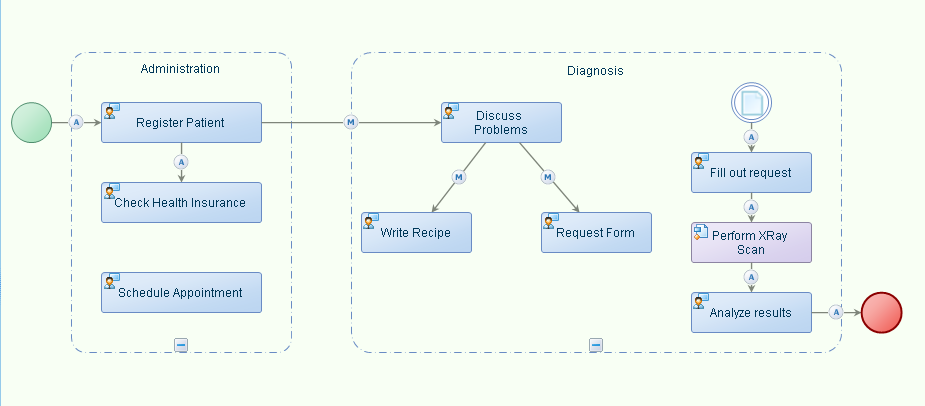
The above example depicts activities that are involved when a patient consults a physician for physical health check up. The various activities involved in Patient Health Check case model are grouped or clustered together based on their homogenous nature for easy processing. The physician performs parallel activities such as, Write Recipe and Request Form, while discussing with the patient. Activities or processes which do not need any human intervention are connected using the Automatic Follow-up flow connector; whereas, activities involving direct human intervention such as, Discuss Problems or Write Recipe, are connected using the Manual flow connector.
Case model using initial and final state constructs - Handle complaints
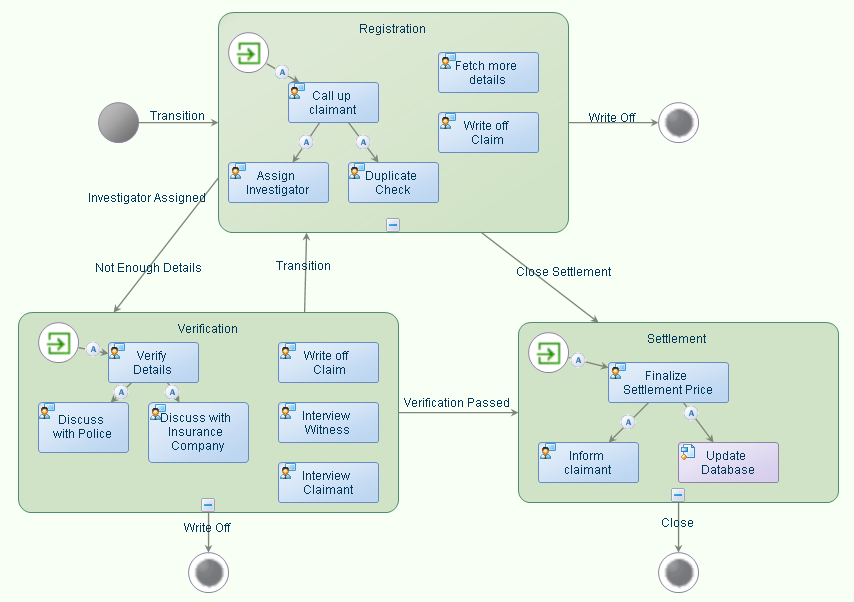
The above example depicts a complaint handling process wherein a claimant makes an insurance claim. The Handle Complaints case model depicts activities of homogenous nature grouped together into States such as Registration, Verification, and Settlement. Transition type flow connectors are used to depict transition from one State to another. Different options for connectivity of activities such as Automatic Follow-up and Manual are shown. Manual flow connectors are used to connect tasks involving human intervention and Automatic Follow-up flow connectors are used to depict consequent activities or tasks that are performed in a logical sequence. State Entry is used to represent events that are automatically raised when entering a State. Activities or tasks involving human intervention are represented using Task icons as shown for Discuss With Police or Discuss with Insurance Company activities. You can add supportive automated activities to States where partial automation of activities are involved. In the above case model, Update Database (a sub process) is an automated process which is added to the Settlement State. You can raise Events such as Close With Details or NotEnoughDetails for the Case while completing a task.
After you complete this task: